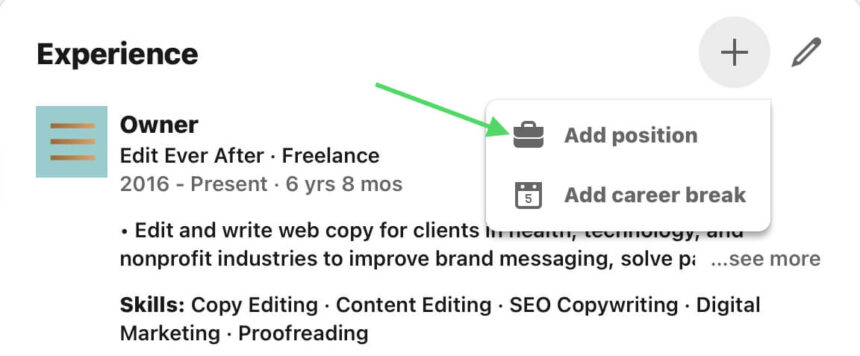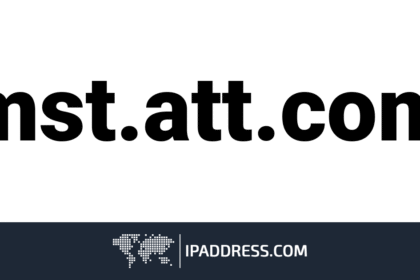Keeping your LinkedIn profile updated is essential for career growth. Whether you’ve been promoted at your current company or switched to a higher position elsewhere, adding a promotion on LinkedIn helps showcase your achievements and enhances your professional reputation. In this guide, we’ll walk you through the step-by-step process of adding a promotion on LinkedIn, why it matters, and how to make your profile stand out.
How to Add a Promotion on LinkedIn in Minutes
Updating your LinkedIn profile with a promotion is simple and takes only a few minutes. LinkedIn allows you to either edit your existing job position or add a new one to reflect your career growth. By making this change, you ensure your network sees your progress, increasing engagement and potential career opportunities.
Below, we’ll guide you through each step so you can update your promotion quickly and efficiently.
Open Your LinkedIn Profile
To begin, you need to access your LinkedIn profile:
- Log into LinkedIn: Open the LinkedIn website or app and sign in.
- Go to your profile: Click on your profile picture or your name at the top of the page.
- Scroll to the “Experience” section: This is where all your job history is displayed.
Once you’re in the Experience section, you can start adding your promotion.
Why Updating Your Profile Matters
Keeping your LinkedIn profile updated is crucial for several reasons:

- Showcasing career growth: A promotion reflects your hard work and professional development.
- Attracting new opportunities: Recruiters and hiring managers often look for professionals with proven career progression.
- Networking benefits: When you update your job position, your connections may congratulate you, sparking meaningful conversations.
- Building credibility: A well-maintained profile makes you look more professional and credible.
When Should You Add a Promotion?
It’s best to add your promotion as soon as it’s officially announced or after your transition into the new role is complete. Some professionals wait a few weeks to settle into their new position before updating LinkedIn, while others update it immediately. Choose a timing that feels right for you.
Do You Need to Notify Your Network?
When you update your job title, LinkedIn gives you the option to notify your network. If you want your connections to see your promotion, enable this feature. However, if you prefer a low-key update, you can turn off notifications in the settings before saving changes.
Edit Your Work Experience
To add your promotion, you need to update your work experience in one of two ways:
- Editing your current position: If your promotion is within the same company, you can edit your existing job entry and update your title.
- Adding a new position: If your role change is significant (e.g., moving to a new department or taking on a leadership role), adding a new job entry might be a better choice.
Add Your New Job Title
Your job title is one of the most important parts of your LinkedIn profile. When adding your promotion, make sure to:
- Use the exact job title as given by your employer.
- Avoid abbreviations unless they are industry standard.
- Highlight leadership roles if applicable (e.g., “Senior Manager” instead of “Manager”).
A clear and professional job title improves your profile’s visibility in search results.
Should You Add a New Job Entry or Edit the Current One?
Choosing between adding a new job entry or editing your existing one depends on the nature of your promotion:
- Edit your current entry if your responsibilities remain similar but your title has changed.
- Create a new entry if your role has significantly evolved (e.g., moving from an individual contributor to a leadership role).
If in doubt, look at how other professionals in your field update their profiles.
Update Dates & Job Details
When adding a promotion, update the start date of your new role and include relevant details about your responsibilities. A well-detailed job description helps your profile stand out.

Save Changes & Review Your Profile
After entering your new job details, click “Save.” Take a moment to review your profile to ensure all information is accurate. Make sure:
- Your job title and company name are spelled correctly.
- Your start date is accurate.
- Your job description clearly highlights your new responsibilities.
How to Make Your Promotion Stand Out
Want to make your promotion more impactful? Follow these tips:
- Add accomplishments: Highlight key achievements in your new role.
- Include metrics: Use numbers to showcase results (e.g., “Increased team productivity by 20%”).
- Use keywords: Incorporate relevant industry keywords to improve search visibility.
- Request recommendations: A recommendation from a colleague or manager strengthens your credibility.
Add Your New Job Title
Your job title plays a huge role in how your profile appears in searches. Make sure your title is clear, specific, and accurately reflects your role. If applicable, include keywords related to your industry.
Thoughts: Keep Your LinkedIn Profile Updated
A well-maintained LinkedIn profile is essential for career growth. Regular updates ensure that your profile remains relevant and attractive to potential employers and professional connections. Updating your job promotion on LinkedIn is a small yet powerful step toward showcasing your professional journey.
The Bottom Line
Adding a promotion on LinkedIn is simple and can be done in just a few minutes. Whether you edit your current job entry or create a new one, keeping your profile updated helps you stay visible to recruiters and industry professionals. Follow the steps in this guide, optimize your job title and description, and make the most of your LinkedIn profile to boost your career.
By maintaining an up-to-date LinkedIn profile, you ensure that your professional achievements are recognized, making it easier to connect with new opportunities and grow in your field.