In today’s digital world, networking is more important than ever. Whether you’re looking for a job, building your professional brand, or connecting with like-minded professionals, LinkedIn is the go-to platform. But sharing your LinkedIn profile quickly and efficiently can be a challenge—especially in face-to-face interactions. That’s where the LinkedIn QR code comes in. This simple tool allows you to share your LinkedIn profile instantly, without the hassle of typing out long URLs or searching for names. In this article, we’ll explore everything you need to know about LinkedIn QR codes, including how to use them, where to share them, and why they’re essential for modern networking.
What Is a LinkedIn QR Code? (Simple Explanation)
A LinkedIn QR code is a scannable code that links directly to your LinkedIn profile. When someone scans your QR code using their smartphone, they are taken directly to your profile, where they can connect with you instantly. This eliminates the need to manually search for names or spell out usernames.
Think of it like a digital business card. Instead of handing out a physical card, you simply share your QR code, making it easy for people to find and connect with you. Whether you’re at a networking event, a job fair, or a casual business meeting, a LinkedIn QR code helps streamline the connection process.
How to Find Your LinkedIn QR Code
Finding your LinkedIn QR code is simple and takes just a few steps:
- Open the LinkedIn app on your smartphone.
- Tap on the search bar at the top of the screen.
- You’ll see a small QR code icon on the right side—tap it.
- Your LinkedIn QR code will appear on the screen.
- You can either share it digitally or download it as an image to use later.
If you prefer using LinkedIn on a desktop, you’ll need to access the QR code from the mobile app, as this feature is not available on the web version.
Why Should You Use a LinkedIn QR Code?
A LinkedIn QR code makes networking easier, faster, and more efficient. Instead of typing names or searching for profiles, a quick scan does the job. Here’s why it’s worth using:

Make Connections Instantly
Time is valuable, and in networking situations, every second counts. With a LinkedIn QR code, you can instantly connect with people by having them scan your code. No need for long explanations or typing out your LinkedIn URL—just scan and connect.
Perfect for Events and Business Cards
If you attend conferences, job fairs, or networking events, a LinkedIn QR code is a must-have. Instead of exchanging physical business cards (which can be lost or forgotten), you can share your QR code for instant connections. You can also print your QR code directly on your business card, making it easy for people to find you online.
Save Time While Networking
Traditional networking involves exchanging names, looking up profiles, and sending connection requests. This process can take time, especially if you meet multiple people in a short period. With a LinkedIn QR code, you eliminate all these steps—just scan and connect in seconds.
How to Scan a LinkedIn QR Code
Scanning a LinkedIn QR code is just as easy as generating one. Here’s how you do it:
- Open the LinkedIn app on your phone.
- Tap the search bar at the top of the screen.
- Select the QR code icon next to the search bar.
- Choose the “Scan” option and point your camera at the QR code.
- Once scanned, the LinkedIn profile will appear, and you can send a connection request immediately.
This method works on both iPhones and Android devices, as long as you have the LinkedIn app installed.
Best Places to Share Your LinkedIn QR Code
To get the most out of your LinkedIn QR code, you should share it in places where potential connections can easily scan it. Here are some great places to display your QR code:
- Business Cards – Print your LinkedIn QR code on your business card for easy sharing.
- Email Signature – Add the QR code to your email signature so that every email you send includes a direct link to your LinkedIn profile.
- Resume – Include the QR code on your resume to make it easier for recruiters to find you online.
- Conference Badges – If you’re attending a professional event, consider adding your LinkedIn QR code to your badge.
- Website or Portfolio – If you have a personal website or portfolio, placing your QR code there can help visitors connect with you on LinkedIn.
- Social Media Profiles – Share your QR code on other platforms like Twitter, Instagram, or Facebook for increased visibility.
How to Add a LinkedIn QR Code to Your Resume
Adding a LinkedIn QR code to your resume can help potential employers and recruiters quickly access your LinkedIn profile. Here’s how to do it:
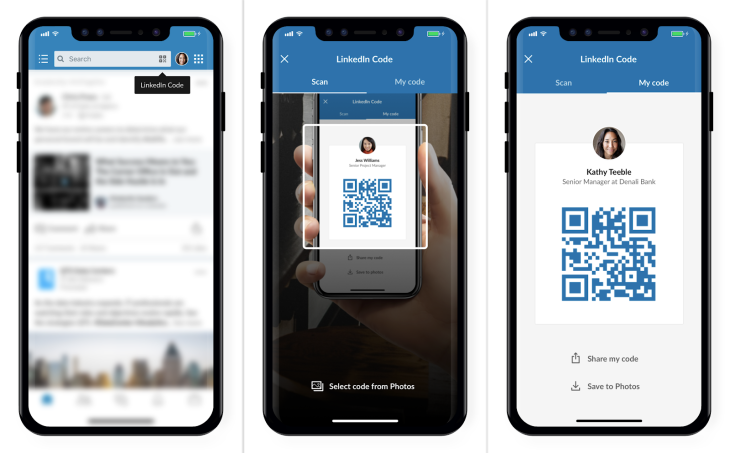
The Best Resume Placement for Your QR Code
The best place to add your LinkedIn QR code on your resume is near your contact information at the top of the page. You can place it next to your email address, phone number, or LinkedIn URL.
If you have a skills section or a personal branding statement, you can also place the QR code there to draw attention to it.
How to Print Your QR Code on Business Cards
If you use business cards, printing your LinkedIn QR code on them can be a game-changer. Here’s how:
- Download your QR code from the LinkedIn app.
- Use a graphic design tool like Canva or Adobe Illustrator to place the QR code on your business card.
- Ensure the QR code is large enough to be scanned easily but not so big that it overwhelms the design.
- Test your QR code before printing to ensure it works correctly.
Can You Customize a LinkedIn QR Code?
Unlike some other QR codes, LinkedIn does not offer built-in customization options. However, you can still personalize your QR code using third-party tools. Some QR code generators allow you to:
- Change the color of your QR code to match your brand.
- Add a logo or icon in the center.
- Adjust the shape or design of the QR pattern.
If you decide to customize your QR code, make sure it remains scannable and clear so that people can easily connect with you.
Thoughts: Start Using Your LinkedIn QR Code Today!
A LinkedIn QR code is one of the simplest yet most effective tools for networking. Whether you’re attending events, sharing your resume, or connecting with professionals online, a QR code makes the process faster and more efficient. It eliminates unnecessary steps, saves time, and ensures that people can find your profile instantly.
If you haven’t already, take a few minutes to generate your LinkedIn QR code and start using it. The more accessible your profile is, the easier it will be to grow your professional network.
The Bottom Line
In the modern world, networking is all about making quick and meaningful connections. The LinkedIn QR code is a small but powerful tool that can help you achieve this with ease. It allows you to share your profile instantly, eliminate the hassle of manual searches, and enhance your professional presence.
By adding your QR code to business cards, resumes, email signatures, and social media profiles, you ensure that the right people can find you at the right time. So don’t wait—generate your LinkedIn QR code today and take your networking to the next level!






